Adding Links to Your Chat Apps
Roman Savchuk
Last Update vor 4 Jahren
LinkPeak makes it easy for your fans to connect with you through chat apps.
Here is how to add links to different messenger services:
Adding your Facebook Messenger link:
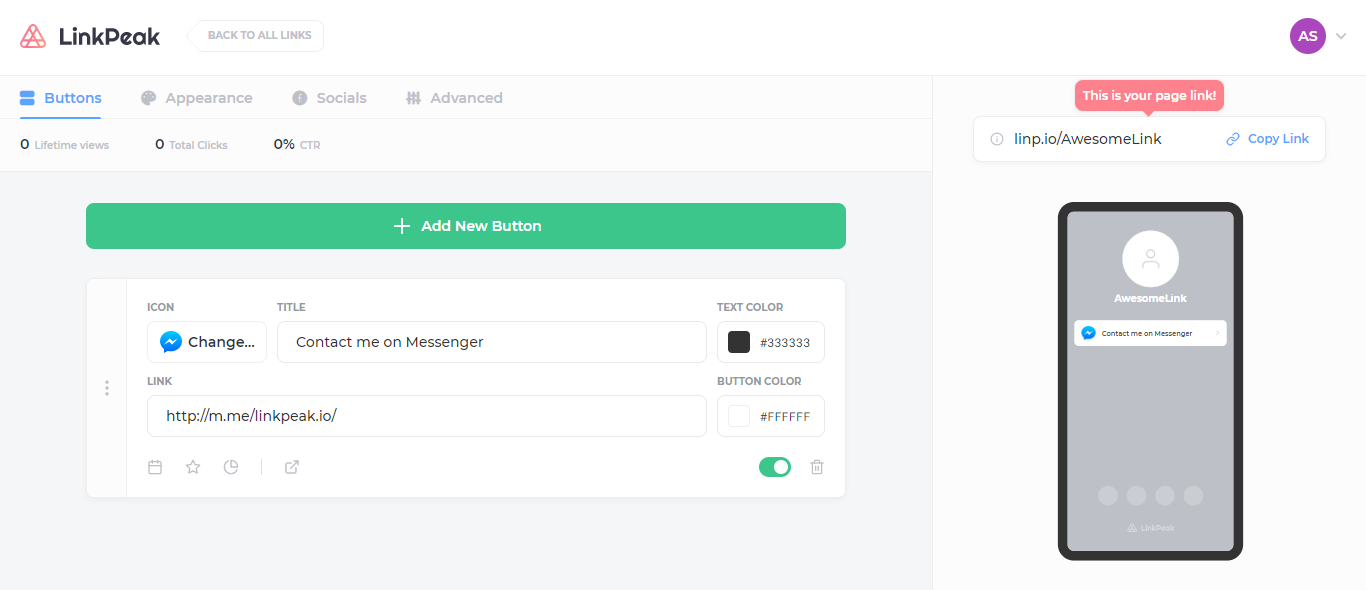
1. Login to your LinkPeak admin here
2. On your Dashboard, click on the link where you want to add the button
3. Click on 'Add New Button'
4. From the drop down list, choose 'Messenger link'
5. Your Facebook Messenger link should look something like http://m.me/PAGE_NAME
where PAGE_NAME is the handle of your Facebook page or Facebook account.
(Please note: This is an example link only! You will need to find your individual handle for your Facebook Page or Facebook account).
6. Paste it in the 'LINK' field of the button.
Adding your Skype link:
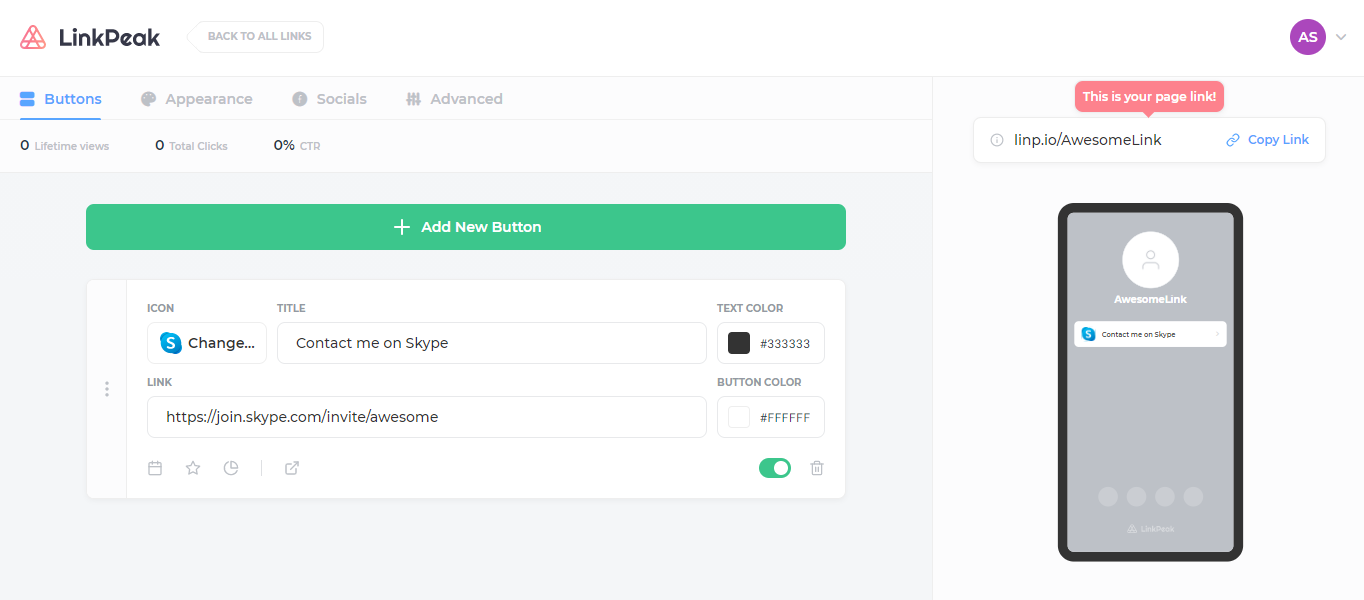
1. Login to your LinkPeak admin here
2. On your Dashboard, click on the link where you want to add the button
3. Click on 'Add New Button'
4. From the drop down list, choose 'Messenger link'
5. Your Facebook Messenger link should look something like http://m.me/PAGE_NAME
where PAGE_NAME is the handle of your Facebook page or Facebook account.
(Please note: This is an example link only! You will need to find your individual handle for your Facebook Page or Facebook account).
6. Paste it in the 'LINK' field of the button.
Adding your Skype link:
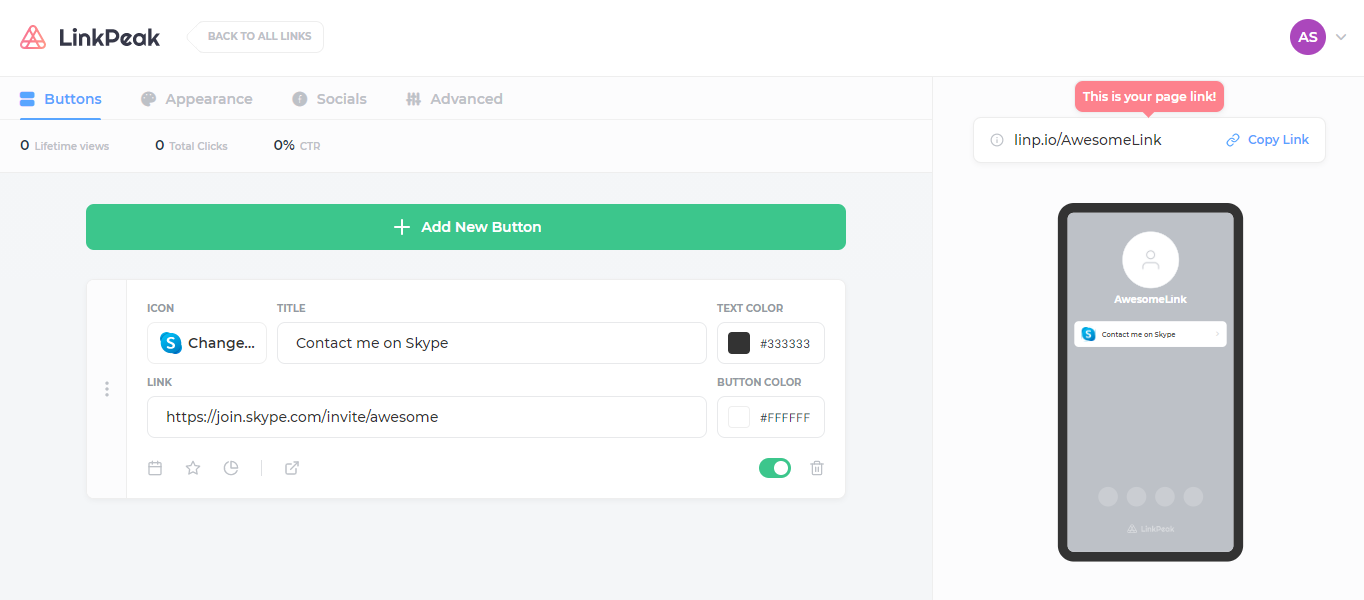
1. Login to your LinkPeak admin here
2. On your Dashboard, click on the link where you want to add the button
3. Click on 'Add New Button'
4. From the drop down list, choose 'Skype link'
5. Your Skype link should look something like https://join.skype.com/invite/asdfg
(Please note: This is an example link only! You will need to find your individual link for your Skype profile).
6. Copy and paste it in the 'LINK' field of the button.
Adding your Viber link:
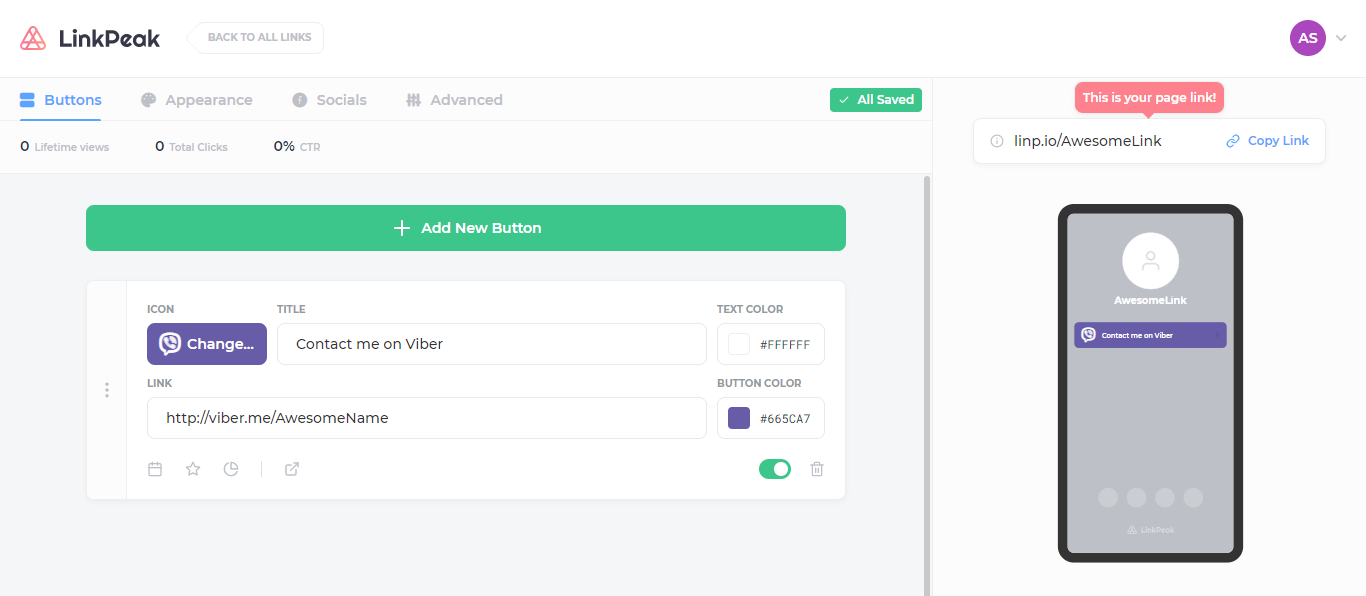
1. Login to your LinkPeak admin here
2. On your Dashboard, click on the link where you want to add the button
3. Click on 'Add New Button'
4. From the drop down list, choose 'Viber link'
5. Your Viber link should look something like http://viber.me/USER_NAME
where USER_NAME is the handle of your Viber account.
(Please note: This is an example link only! You will need to find your individual handle for your Viber account).
6. Paste it in the 'LINK' field of the button.
Adding your Telegram link:
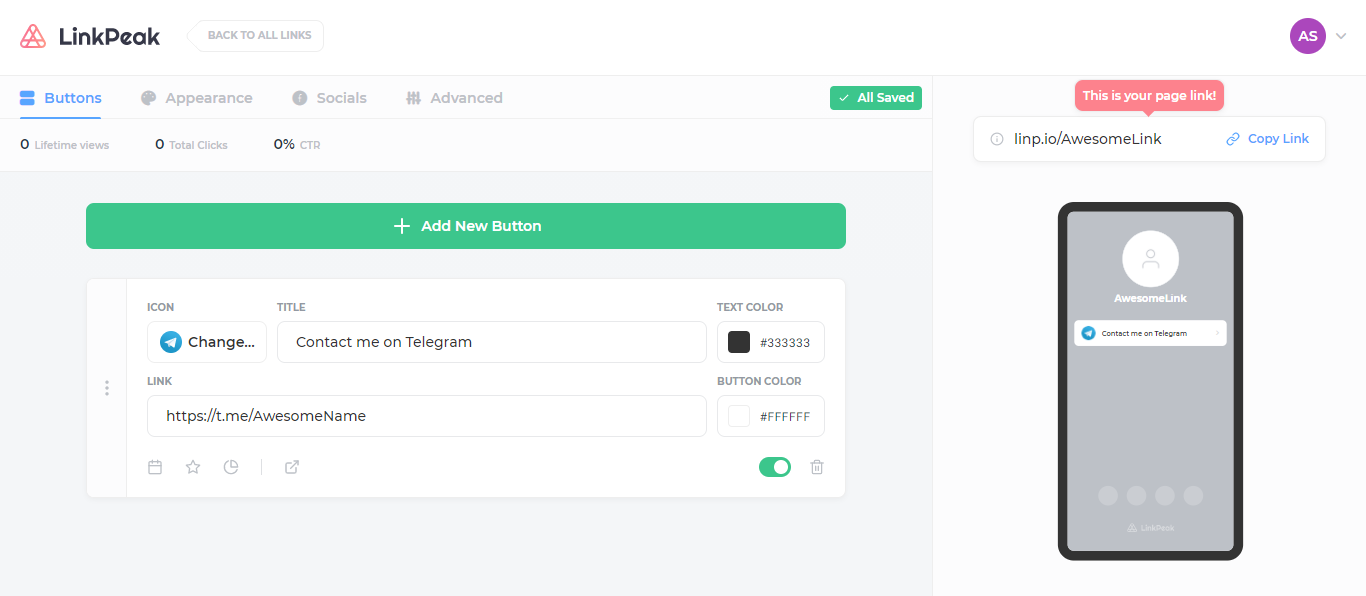
1. Login to your LinkPeak admin here
2. On your Dashboard, click on the link where you want to add the button
3. Click on 'Add New Button'
4. From the drop down list, choose 'Telegram link'
5. Your Telegram link should look something like http://t.me/USER_NAME
where USER_NAME is the handle of your Telegram account.
(Please note: This is an example link only! You will need to find your individual handle for your Telegram account).
6. Paste it in the 'LINK' field of the button.
If you have any questions, please contact our customer support at [email protected]
